The password-protected e-Aadhaar electronic PDF obtained from the Aadhaar Portal or mAadhaar app holds equivalent validity to the physical Aadhaar Letter dispatched via postal services. In instances where residents have not received the physical Aadhaar Letter, they retain the option to download the Aadhaar card from the UIDAI’s Official Website or the mAadhaar app.
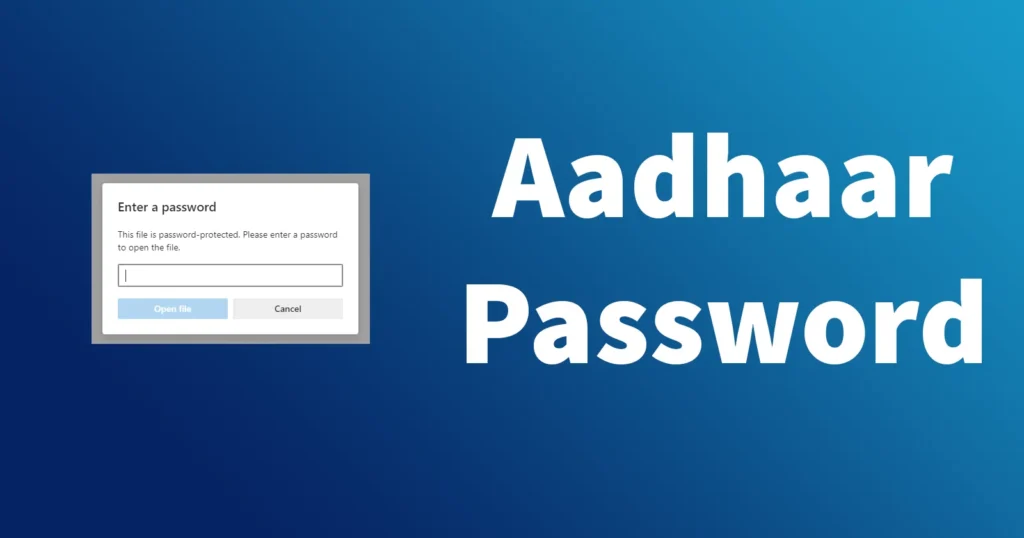
The downloaded eAadhaar letter or PDF file includes the Aadhaar holder’s unique 12-digit identification number, accompanied by a photograph, full name, address, date of birth, gender, and mobile number. This renders the e-Aadhaar PDF equally valid and universally acceptable across the nation.
The Aadhaar PDF file comes equipped with password protection, necessitating the Aadhaar holder to input a aadhaar unlock password for access. Opening the downloaded Aadhaar PDF file is contingent upon entering the designated password, and without this authentication, access to the PDF version of Aadhaar remains unattainable.
Table of Contents
Why the Password has been assigned?
The e-Aadhaar is securely stored on UIDAI’s server in PDF format. One of the primary advantages of utilizing the PDF format is its inherent read-only nature, preventing any unauthorized modifications without leaving a trace in the form of an electronic footprint. Given its PDF format, UIDAI has implemented password security, ensuring an additional layer of protection. This feature proves beneficial when sharing documents via email, as only individuals possessing the Aadhaar document password can access its contents.
Aadhar Card Password Format
Open the downloaded e-Aadhaar PDF file using either Adobe PDF Reader or the Google Chrome Browser
Upon opening the file with Adobe PDF or Chrome, you will be prompted to enter the Aadhar document password
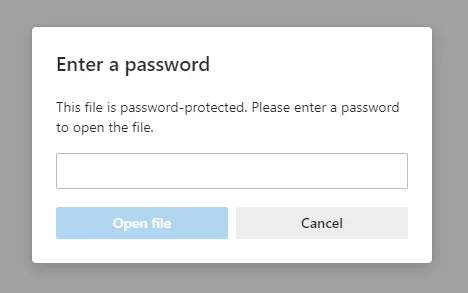
The new pwd to open Aadhar Card comprises of 8 characters, which is the combination of the first four letters of your name in capital letters, followed by the Year of Birth in YYYY format.
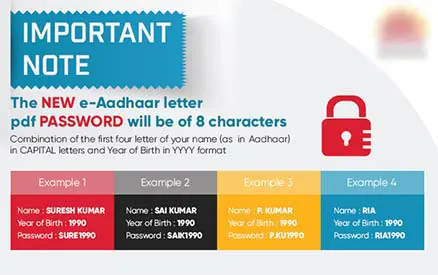
Enter the password in the designated field by combining the first four letters of your name in capital letters with the Year of Birth. Click on the “OK” button to access your Aadhaar Card PDF. In the event that this password does not work, kindly refer to the UIDAI Card Acknowledgement Slip provided to you after registering for Aadhaar. Ensure that the entered password corresponds to the name and year of birth as per the Acknowledgement Slip.
For your reference or to make it simple, we have provided a few examples of password pattern for Aadhar card:
e Aadhaar Password Pattern
| E.g. No. | Name | Year of Birth | Password |
|---|---|---|---|
| 1 | MANISH KUMAR | 1990 | MANI1990 |
| 2 | A. KUMAR | 1990 | A.KU1990 |
| 3 | MIA | 1990 | MIA1990 |
I hope by referring to the above examples of the Aadhar Card Password Pattern, you will be able to easily combine the password of Aadhaar PDF File.
It is essential to note that each time you attempt to open your Aadhaar Card PDF, you will be required to enter the Aadhaar document password.
The specified password pattern is applicable for Masked Aadhaar, Baal Aadhaar, and all other types of Aadhaar PDFs downloaded from UIDAI.
Your e-Aadhaar PDF File will be digitally signed and it doesn’t require any additional physical signature or stamp. If the digital signature on your Aadhaar PDF is appearing as Validity Unknown in yellow-colored question mark icon then you will need to validate the signature. To know how to validate the signature of your Aadhaar PDF, you can read our
How to Know Aadhaar PDF Password
If you are having difficulty in memorizing your Aadhaar PDF Password then you can know Aadhaar PDF Password by referring to your UIDAI Acknowledgement Slip.
Just check for your full name and date of birth printed on your Aadhar Acknowledgement Receipt and compose the password to open Aadhaar PDF.
Old e Aadhaar PDF Password
The old e Aadhaar PDF Password was easy to memorize by an unauthorized person if they knew the location of the Aadhaar holder. So by entering the postal code as e Aadhar password, they could have managed to open the Aadhaar. But now with the recent update in e aadhaar password, it has made it more difficult which is almost impossible to memorize someone’s password to open Aadhaar PDF.
Below is the difference between New and Old Aadhaar Password.
| Aadhar Password Old | Aadhar Password New |
|---|---|
| Postal Pin Code as registered on Aadhaar Card | First Four letters of Aadhaar holder’s name in capital letters, followed by the year of birth of the Aadhaar Holder |
So if you have old e Aadhaar downloaded with you then that file can be opened with postal code and the new aadhar password won’t work.
How to Remove Aadhaar PDF Password
Yes, you can actually remove the password from your e-Aadhaar PDF File and store it as PDF File without Password. So next time onwards when anytime you open your e-Aadhar PDF File there will no need of entering any password.
Previously there were many methods, with which e aadhaar password could be easily removed but it used to leave the Aadhaar Digital Signature as invalid. So with the invalid digital signature, such a copy of Aadhaar used to be rejected or worthless. The need for Aadhaar PDF without Password File might occur on several occasions like when you want to share your Aadhaar Copy for various purposes when you want to take printout etc.
Remove Password from Aadhaar and Store it as PDF without Password with Valid Digital Signature on it, you should have Adobe PDF Reader Software Installed on your PC or Laptop.
If you don’t have Adobe PDF Reader Software installed on your PC or Laptop then just get it installed.
Make sure you have your e-Aadhaar PDF File on your PC if you don’t have it then just download it from UIDAI Official Self Service Portal.
Open your e-Aadhaar PDF File with Adobe PDF Reader Software.
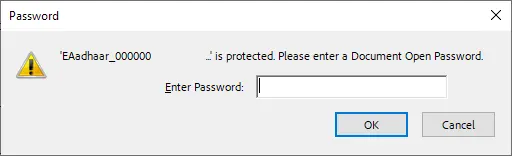
It will prompt you to enter a password, enter your first 4 letters of your name in capital letter followed by Year of Birth.
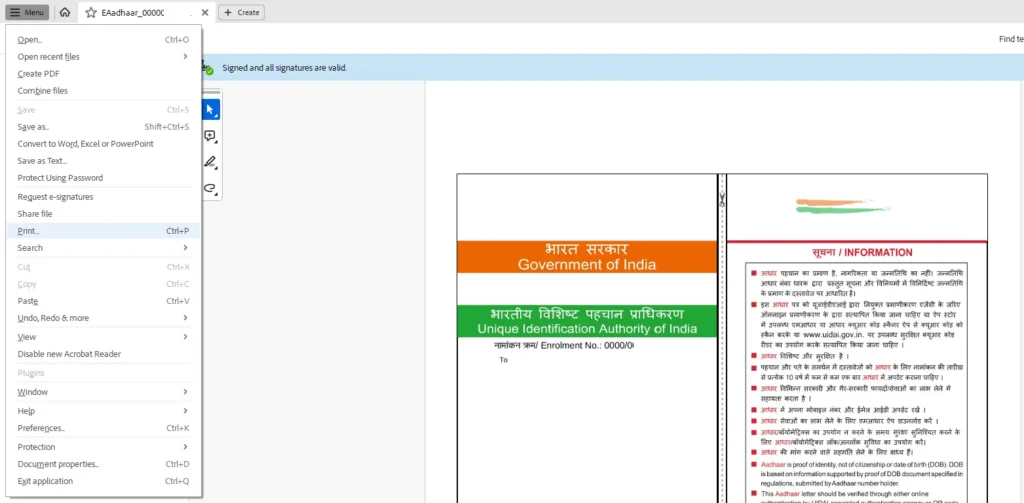
Once your Aadhaar PDF gets one with Adobe PDF Reader, just go to File > Print or press keyboard shortcut Ctrl+P.
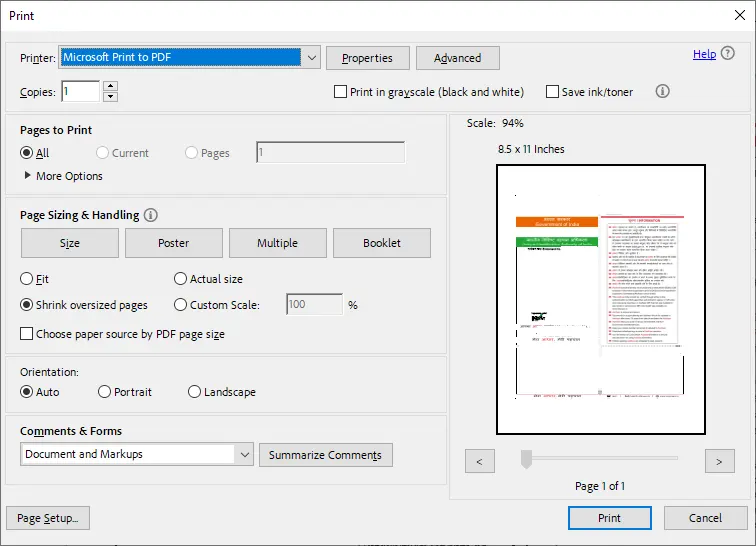
In the printer, option select Microsoft Print to PDF and click on the print button.
It will ask you to set the file name for the PDF which you wish to print to PDF without Password.
Just select the appropriate location where you want to save this Aadhaar without Password PDF File, set any file name and click on the Save button.
That’s it, your Aadhaar PDF File has been stored without a password on your PC or Laptop.
Now you can open the saved Aadhaar PDF File, and it will not ask you any password to enter to open the file.
Also on Aadhaar without Password File you will get to see a valid digital signature.
Get Aadhaar from Seva Kendra without entering Password
Whether you have a mobile number linked with Aadhaar or not, doesn’t matter while getting Aadhaar from Seva Kendra. Even if you don’t have your Aadhaar details like Aadhaar Number, VID or Enrollment Number you can get your Aadhaar from Seva Kendra.
Visit Aadhaar Seva Kendra and request for Aadhaar Print
The Operator will ask you for Aadhaar Details, if you have your Aadhaar details then you can provide your Aadhaar or VID or EID
If you don’t have Aadhaar then your details like, name, dob, would be asked
Once you provide these details, you will be asked to place your fingerprint over the fingerprint scanner device
Your fingerprint will be authenticated in the server and your printout of your Aadhaar will be provided to you
You will need to pay a nominal charge at the Seva Kendra for the print
This is how you can get a physical copy of your Aadhaar Card and be free worrying about Aadhar Password.
No, there isn’t any e Aadhaar Card PDF Password Remover Software which helps to crack the password or remove the password of your Aadhaar. Also, you shouldn’t try any e Aadhar password remover online free tools that request to upload your Aadhaar PDF to their server, by doing so you will put your privacy under risk.
If even after entering a combination of 4 letters of the name in CAPITAL letters + year of birth you are unable to open your Aadhaar PDF, then you should confirm whether the PDF file is recently downloaded or not. If the Aadhaar PDF was downloaded in the past then as a password you will need to enter your postal code. If none of them works to open your Aadhaar PDF then you should cross-check the details on your Aadhaar Acknowledgement slip.
No, once you download your Aadhaar file, it can be opened forever unlimited times.
As the Aadhaar PDF file is password protected, you will need to enter the password every time whenever you want to open your Aadhaar PDF file.
No, you cannot change the password of your eAadhaar PDF file.
No, you cannot reset Aadhaar PDF Password. You will need to use the same default password set by the UIDAI every time when you open your eAadhaar PDF.
Yes, password format for eAadhaar PDF is the same for new born baby too.
You don’t need to enter a password while downloading your Aadhaar, instead you will need to enter the OTP or TOTP to download your Aadhaar.
Sir my name satpal from Vpo kera khera teh abohar dist.fazilka please send me information my adhaar number