After a long wait, UIDAI has launched its Official Aadhaar App named mAadhaar. mAadhaar enables 12 digit UID holders to carry their demographic information such as name, date of birth, gender, and address along with a photograph that is linked with Aadhaar Number in their smartphones.

To use mAadhaar registered Aadhaar Mobile Number is mandatory, and if your mobile number is not registered or linked with your Aadhaar than to use the mAadhaar app you will need to get your mobile number updated by visiting Aadhaar Enrolment Center or Aadhaar Seva Kendra.
Table of Contents
mAadhaar Offers to carry out following tasks within the App:
- Aadhaar Number Holder Profile Download: You can carry and access your Aadhaar Demographic Details on your smartphone everywhere and anytime.
- Download Aadhaar: You can download your Aadhaar in the mAadhaar App itself using Aadhaar Number or Virtual ID Number or Enrolment ID Number
- Order Aadhaar Reprint: Ordering reprint of Aadhaar is possible from mAadhaar App by paying a nominal fee of ₹50 inclusive of GST and speed post charges
- Update Address Online: You can change or update the address in your Aadhaar Card from mAadhaar itself
- Paperless Offline e-KYC: Create Paperless offline e-KYC shareable XML file
- QR Scanner: QR Code Scanner present in the mAadhaar App can be used to scan QR Code present on the Aadhaar or eAadhaar
- Virtual ID Generator: Generate temporary and revocable 16 digits random number from mAadhaar
- Verify Aadhaar: You can verify any Aadhaar Number to check if it is a valid number or in an inactive state
- Verify Email/Mobile: You can verify your email and mobile number which has been declared at the time of the enrolment or latest successful processed update request
- Retrieve EID/UID: Your lost Aadhaar Number or Enrolment Number can be recovered from the mAadhaar App
- Aadhaar Update History: Check the details of updates which you have done in your Aadhaar data
- Request Address Validation Letter: You can request for the address validation letter within the mAadhaar App
- Check All Status: You can check all the status of your Aadhaar requests such as new enrolment, update status, address update status, validation letter status, re-print request status, Aadhaar Linking/ Bank Status under one roof
- Lock/ Unlock Biometrics: Now on one go using the mAadhaar App you can secure your biometric authentication by locking biometrics. Once you enable biometric locking the biometrics will be locked till Aadhaar holder chooses to unlock it. Enabling Locking will not allow carrying biometric authentications like iris, and fingerprints.
- TOTP Generation: TOTP is a Time-based One-Time Password this will mostly come handy to you when you are unable to receive OTP on your phone, you can use a Time-based One-Time Password instead of SMS based OTP’s.
- Update Profile: Update View of the Aadhaar Profile Data case been seen after the successful completion of the Aadhaar update request.
- Sharing of the QR code and eKYC data by Aadhaar Number holder: You can share QR Code and password protected eKYC data to retrieve accurate demographic information from it instead of manually entering it.
How to Carry Aadhaar in your Smartphone via mAadhaar App
To carry Aadhaar in your smartphone, you will need to first keep your Aadhaar Number handy with you, along with Aadhaar registered mobile number. There isn’t any requirement to have the registered mobile number on the same device on which you are installing the mAadhaar app.
- From your mobile device open the App Store or Google Playstore and search for mAadhaar
- Make sure you install the official version of mAadhaar App, which you can rectify by checking Offered by Unique Identification Authority of India
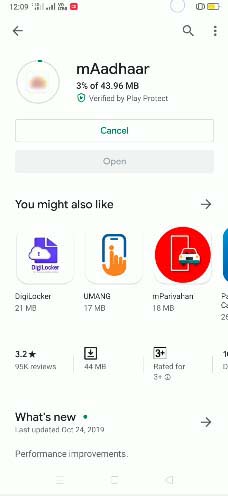
- Install the app on your device, and once it gets installed on your device, just open the app by tapping on the mAadhaar icon
- Once the app gets launched you will be requested to allow the permissions to access photos, media, and files on your device, allow mAadhaar to take pictures and record video, and allow mAadhaar to access device location
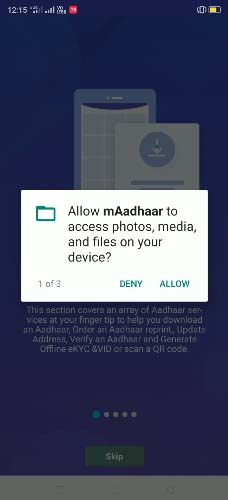
- You will need to allow all the permissions, so that all the features in the app works correctly
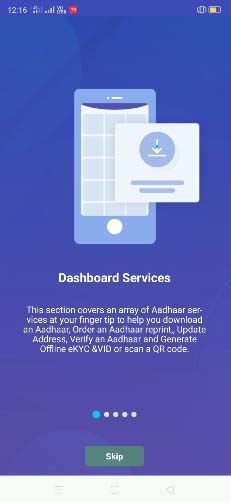
- On the next screen, the app will display all the latest features available in the mAadhaar App
- Just tap on the skip button to register an account in the app
- On the next screen, mAadhaar Consent message will appear
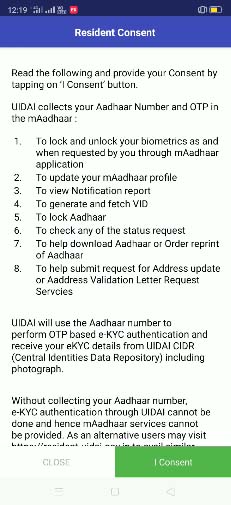
- Just read out the mAadhaar Consent and tap on the I consent button
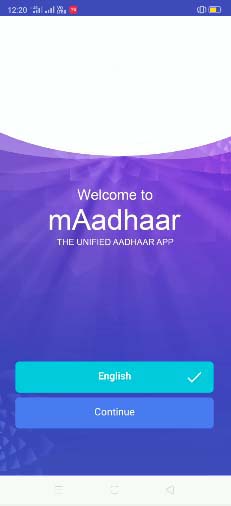
- On the next screen, you will get the option to set preferred language for the app
- Just select language from any Indian language which you prefer and tap on the continue button
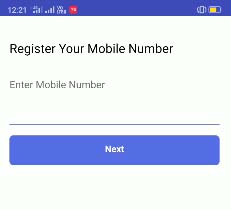
- Register an account by entering a mobile number and tap on the Next button
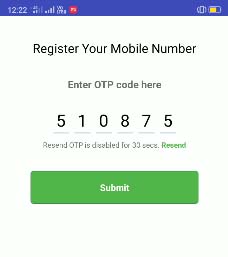
- You will receive OTP on the entered mobile number
- Enter the received OTP in the enter OTP code field and tap on the submit button
- You will be logged in to mAadhaar App which will display all the services offered by UIDAI
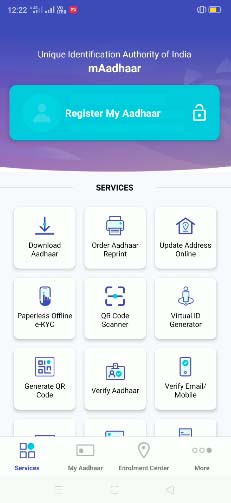
- You are done registering any account on mAadhaar App
- To carry Aadhaar softcopy in mAadhaar App just tap on the Register my Aadhaar which you can see on top or you can even move to my Aadhaar menu
- Just create a 4 digit profile password, make sure your password contains 4 digit number.
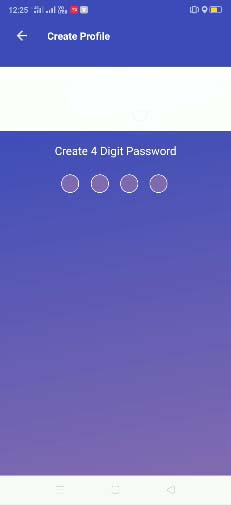
- Once entering and confirming the password, you will need to create a profile by entering your 12 digit Aadhaar Number
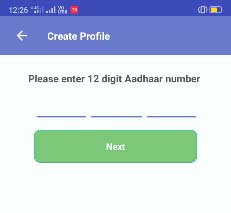
- Enter the 12 digit Aadhaar Number and tap on the next button
- OTP will be sent on your Aadhaar registered mobile number which you will need to enter in the next screen and tap on the verify button
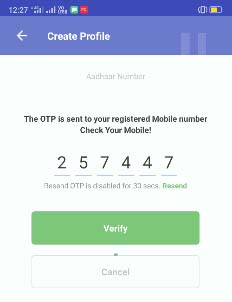
- On the next screen, your Aadhaar will load showing name, date of birth, gender and Aadhaar number in front view and at the back view address and Aadhaar number will be mentioned
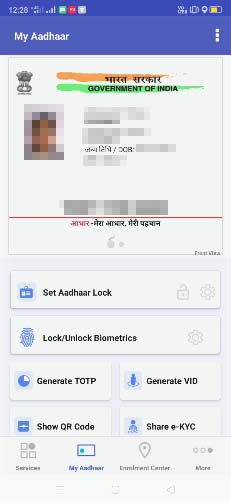
- You can switch in between the front and back view by swiping left and right
- In the mAadhaar app homepage, quick view of your Aadhaar will be displayed showing photograph, name and last 4 digits Aadhaar number
- To view the Aadhaar in detail mode just tap on it or else you can also tap on the my Aadhaar menu
- To view your Aadhaar softcopy you will need to enter the 4 digits password which you have set while registering.
You can add multiple Aadhaar profiles of your family member in the same mAadhaar app by going to my Aadhaar and tapping on 3 dots > add a profile.
That’s it, this is how you can now carry Aadhaar in your smartphone via mAadhaar App.