UIDAI has launched its official App to carry out various Aadhaar tasks named mAadhaar which is the Unified Aadhaar App. With this mAadhaar App now you can carry your Aadhaar Card digitally on your smartphone and it is accepted as proof of identity for several purposes.
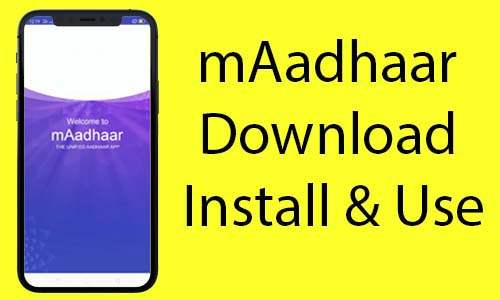
This App also allows you to perform various Aadhaar tasks like Aadhaar Number Profile Download, Biometric Locking/ Unlocking, TOTP Generation (which can save you when you don’t receive OTP’s on your phone). And with the latest update of the mAadhaar app, you can almost perform all the services which are offered on the UIDAI official portal.
In this article, we will introduce you to the process of mAadhaar Download Install and how to use it correctly.
Table of Contents
Steps on mAadhaar Download and Install
- The official Aadhaar app named mAadhaar by UIDAI is available for Android as well as Apple devices
- You should have a registered mobile number with Aadhaar to add your profile in mAadhaar App
So now let’s get started with the process on how to download install and use mAadhaar.
mAadhaar app free Download
mAadhaar app is available for Android as well as iOS devices free of cost which can be downloaded from respective app stores.
mAadhaar app download for Android
mAadhaar app for iPhone and iPad (iOS)
mAadhaar app for Android is available on Google Playstore and for iOS devices like iPhone and iPad, it is available on the Apple app store.
mAadhaar App is compatible on Android 5.0 and higher version and on iPhone or iPad with iOS 10.0 or later
- Download and Install mAadhaar Application by searching it on Google Playstore or App Store, make sure you download the official version of mAadhaar as on store you will find several apps with similar names. So to be sure that you download the official App of mAadhaar just see that the mAadhaar App is offered by the developer Unique Identification Authority of India (UIDAI)
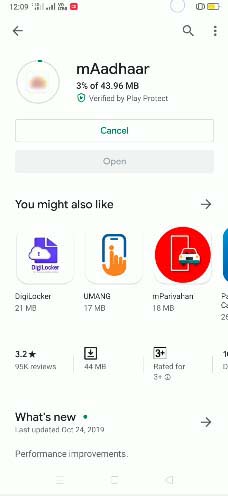
- Once mAadhaar gets successfully downloaded and installed on your smartphone, just tap on the mAadhaar app icon to open it
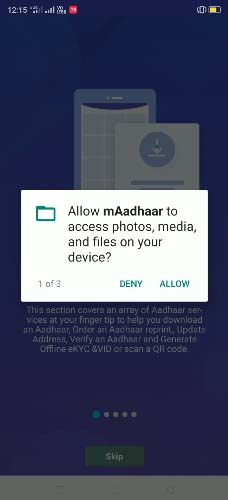
- On loading mAadhaar App it will show Aadhaar Splash Screen and the app will prompt you to allow permissions to access photos, media, and files on your device, allow mAadhaar to take pictures and record video, and allow mAadhaar to access device location
- So to make mAadhaar app work with full features you will need to allow all the permissions which the app is requesting
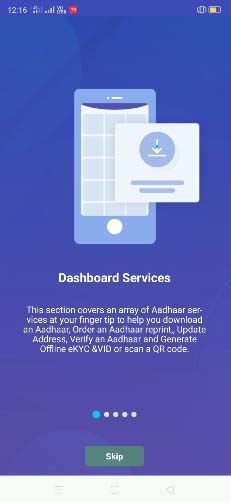
- On the next screen, mAadhaar App latest features will be flaunted
- You can just tap on the skip button to start setting up the mAadhaar App
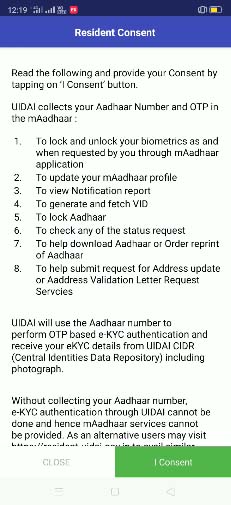
- On the next screen resident concent will appear which you will need to read and provide your consent by tapping on the I consent button
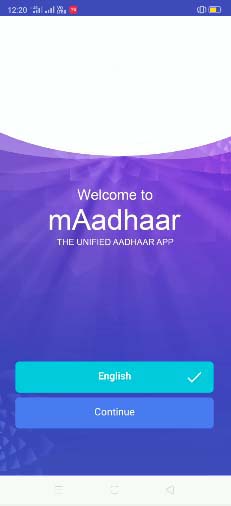
- mAadhaar app is a multilingual app and it can be accessed in almost all Indian languages, so on the next screen you will need to select the language which you prefer and tap on the continue button
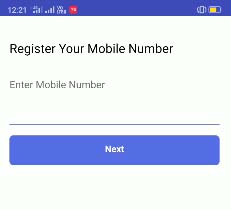
- On the next screen, you will be asked to register in the mAadhaar app by entering your mobile number, so enter the mobile number with which you prefer to register on the mAadhaar app and tap on the Next button
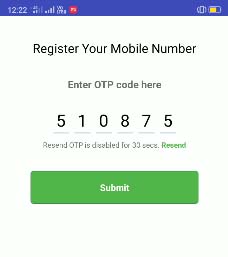
- You will receive one-time-password on your mobile number, enter the received OTP in the next screen and tap on the submit button
- You will be logged in to the mAadhaar App and on the dashboard, several services offered in the app will be listed
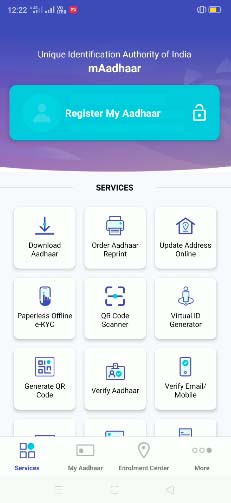
Here you have finished the process of mAadhaar Download, Install and registering on the app by creating an account.
The next step would be how to add or register Aadhaar on the mAadhaar App.
Register My Aadhaar or Add My Aadhaar in the mAadhaar App
Registering your Aadhaar in the mAadhaar app helps you to carry a soft copy of your Aadhaar in the mAadhaar app itself. Below is the complete process explained how to add or register your Aadhaar in the mAadhaar app once you finish with mAadhaar download and install.
Once you register an account on the mAadhaar app using your mobile number, you will get to see a dashboard screen where the array of Aadhaar services will be displayed and on the top, you will find a personalized section for the Aadhaar holder
To add your Aadhaar in the mAadhaar app, just tap on the register my Aadhaar or you can also tap on the my Aadhaar which you can find at the bottom menu of the app
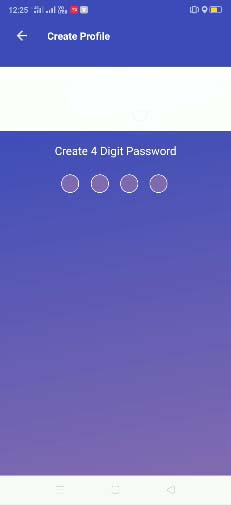
The app will prompt you to create a 4 digits password, just create a password and confirm it once again in the next screen (this password will be used when you want to view your Aadhaar softcopy in the mAadhaar app)
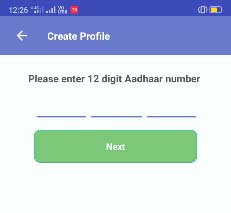
Once setting the password, on the next screen you will need to enter your 12 digits Aadhaar Number and tap on the Next button
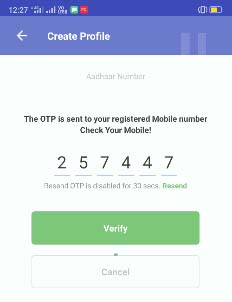
You will receive a one-time-password on your registered Aadhaar mobile number
On the next screen, you will need to enter the received OTP and tap on the Verify button
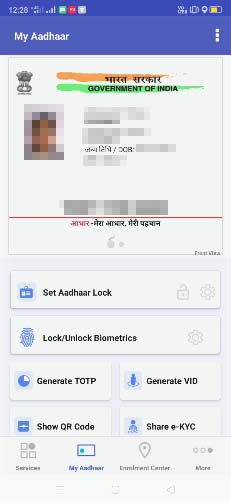
Your Aadhaar Profile will be added in my Aadhaar section which will display your name, date of birth (DOB), gender, and 12 digits Aadhaar number in the front view and in the back view it will display your address with 12 digits Aadhaar number (front view and back view can be viewed by scrolling left and right)
Below there will be several Aadhaar related tasks with which you could manage your Aadhaar like setting Aadhaar lock, lock/ unlock biometrics, generate TOTP, share e-KYC, Authentication history, and Aadhaar update history
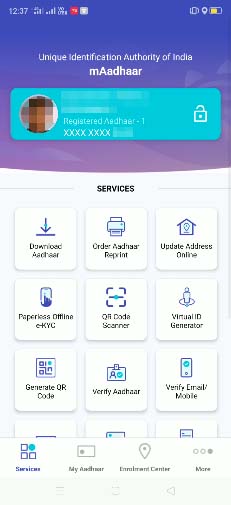
On the homepage of the mAadhaar app that is the services tab, on the top section of the app, your details such as picture, name and last four digits of Aahdaar will be displayed
To view your Aadhaar in full mode you can just tap on that personalized section for the Aadhaar holder and then you will be asked to enter the password to view your Aadhaar.
One Aadhaar profile can be active on only one device at a time. If you create a profile on another device, then the previous profile would become inactive and would be deleted from the older device whichever any operation is attempted.
That’s it this is how you can easily carry your Aadhaar Card on your Smartphone Digitally. And this is how the process works on mAadhaar download, install and Use mAadhaar.
In the mAadhaar app, you can add a maximum of 6 profiles in the device. If you want to know how to add more profiles in the mAadhaar app then just follow the below process.
Add Multiple Profiles in mAadhaar app
mAadhaar app lets you add multiple profiles in a single mAadhaar account or device, this option not only helps you to carry your Aadhaar but you can also carry your family members Aadhaar in the same app itself.
To add more profile in the mAadhaar app, just tap on the my Aadhaar > enter the password to enter my Aadhaar section
Already created Aadhaar profile will load up in the my Aadhaar screen
To add one more profile, just tap on the three dots which you can see on the top right-hand corner and tap on the add profile button
Now here the process will be the same as you add your first profile, just enter the 12 digits Aadhaar Number which you want to add in mAadhaar and tap on the Next button
You will receive one-time-password on the Aadhaar registered mobile number
Enter the received OTP and tap on the Verify button
Your Aadhaar profile will be added in the mAadhaar App under my Aadhaar section
To navigate between multiple Aadhaar profiles which you added, just tap on the three dots and you will be able to switch in between Aadhaar profiles by selecting the Aaadhaar holders name
This is how you can add multiple profiles up to 6 in the mAadhaar App
What you can do with mAadhaar app
The latest mAadhaar app by UIDAI is offering full-fledged Aadhaar Services which are almost present on the UIDAI official website. Without visiting the UIDAI website you can use all services of Aadhaar from the mAadhaar app.
Below are the several services which are available in the latest mAadhaar app are how it is useful for the Aadhaar holder.
With mAadhaar UIDAI app you can perform below Aadhaar related tasks such as:
Download Aadhaar: This feature enables the resident to download a password protected electronic copy of Aadhaar with Aadhaar Number/ Virtual ID (VID) Number/ Enrolment ID Number, which is digitally signed by the competent Authority of UIDAI. Your downloaded Aadhaar (eAadhaar) is equivalent to the regular or printed Aadhaar letter
Order Aadhaar Reprint: This is a premium Aadhaar service offered by UIDAI to enable the Aadhaar holder to order a reprint of their Aadhaar letter by paying a nominal charge. Residents who do not have a registered mobile number can also avail this service. The reprinted copy will be dispatched via Speed Post service and the resident will be able to track the delivery process.
Update Address Online: In case you have recently moved to a new place or changed address or if your address in Aadhaar has some inaccuracy you can update your address online with valid documents or with Address validation letter (for those without documents).
Share e-KYC/ Paperless offline e-KYC: Aadhaar paperless offline e-KYC is a secure and shareable XML containing a name, address, photo, gender, DOB, a hash of the registered mobile number and email id, reference id, timestamp, and UIDAI’s Digital Signature. Before downloading the Aadhaar holder is required to create a 4 character code that the resident is required to later share with service providers/ offline verification seeking entity (OVSE) along with downloaded XML doc for offline verification for availing the services.
QR Code Scanner: The secure QR code printed on Aadhaar/eAadhaar can be scanned using this feature. The Aadhaar holder’s details in the QR Code will be displayed on your mobile screen after scanning. It is recommended to print downloaded Aadhaar using LaserJet Printer.
Generate VID/ Virtual ID Generator: Virtual ID (VID) is a temporary and revocable 16-digit random number, which is mapped with the Aadhaar Number. VID can be used to lieu of Aadhaar number whenever authentication or e-KYC services are performed.
Generate QR Code/ Show QR CODE: The secure QR Code enables offline verification of an Aadhaar. The QR Code contains masked Aadhaar, photograph, name, address, date of birth, gender, # values of registered phone number and email id and the secure QR Code is digitally signed by UIDAI.
Verify Aadhaar: With this feature, you can check if your Aadhaar or Aadhaar submitted to you is valid or not deactivated.
Verify Email/ Mobile: This feature can be used to verify an email address and mobile number that has been declared during enrolment or the latest successful processed update request, whichever is later.
Retrieve EID/UID: In case you have lost your enrolment slip or Aadhaar letter, you can retrieve the same using this feature.
Aadhaar Update History: With this feature, you can view the details of the updates you have done in your Aadhaar data.
Request Address Validation Letter: Address validation letter is a letter that is sent to the Address verifiers address. The letter will contain a secret code sent for validation after the address verifier consents to the use of his/her address by requesting the resident. After the request is submitted successfully the resident will get the Aadhaar validation letter within 30 days from the date of raising request.
Aadhaar Status Service: Tracking status of several Aadhaar services is arranged under one branch in the mAadhaar app like check new enrolment status, check Aadhaar update status, Address update status, validation letter status, re-print request status, and Aadhaar linking/ bank status.
Locate Enrolment Center: Nearby Aadhaar enrolment center can be located form the app which will display the exact location of Aadhaar Seva Kendra in the google maps.
Set Aadhaar Lock: Aadhaar holder can opt for the Aadhaar lock/ unlock security feature in case they do not wish to use their Aadhaar Number for any kind of authentication (biometric, demographic and OTP based). However, the resident can still continue to avail Aadhaar services by using their Virtual ID.
Lock/ Unlock Biometrics: Biometrics Locking/ Unlocking is a service that allows an Aadhaar holder to lock and temporarily unlock their biometrics. This facility aims to protect the privacy and confidentiality of resident’s biometric data.
Generate TOTP: TOTP is a one-time-password (OTP) and an 8-digits long numeric string that is generated by an algorithm and is valid only for 30 seconds. Because of the inherent time-variable characteristics, it is called TOTP.
Authentication History: With the help of this feature Aadhaar holder can get the details past record (maximum 50) of authentication performed by him/her.
Where all mAadhaar Soft Copy is accepted
m-Aadhaar is accepted as proof of identity while traveling in any reserved class in IRCTC (Indian Railways).
mAadhaar is also a valid proof of identity for entering the Airports across the nation
It is also been accepted as proof of identity for several other purposes when you need to provide your identity document
Does the mAadhaar app require internet connectivity?
Yes, the mAadhar app requires an internet connection. Without WiFi, Mobile Data or the Internet you won’t be able to use mAadhaar services or launch the mAadhaar app. If you try to launch the mAadhaar app when there is no connection, it would throw an error “You seem to be offline. You won’t be able to use any online services. Please check your internet connection and try after some time. However, you can avail Aadhaar services by sending SMS to 1947”
While launching mAadhaar App or tapping on any service giving an error "Something went wrong. Please try after sometime" or "mAadhaar app unable to get the response"?
This error might occur due to slow data or internet connection. mAadhaar requires a steady and decent data connection. Try to launch the mAadhaar app when your internet connection is steady and fast.
Getting error "Some technical error occurred. Please try after some time" while the mAadhaar app is opening?
This error may occur when there is an ongoing upgrade in the UIDAI database, so in such a situation, you should try launching the app after some time.
Is the mAadhaar app available for PC/ laptop (Windows OS or macOS)?
No, the mAadhaar App by UIDAI is only developed for mobile platforms like Android and iOS devices. If you want to access UIDAI Services on your desktop PC or laptop running on Windows OS or macOS, you can visit the official UIDAI Website.
What to do if you are getting a message "Dear Resident, We are discontinuing with current installed version of mAadhaar app. Please update to latest version or above from the playstore." while opening the app?
If you are getting such a message while opening the mAadhaar app, then you will need to update the mAadhaar app from Google Playstore or Apple AppStore. However, UIDAI recommends uninstalling the previous version and install a new one.
mAadhaar app stuck on app loading screen?
If the mAadhaar app is stuck on the splash screen of the mAadhaar loading page then you should close the app completely or force stop and try relaunching the app. If this doesn’t works then check if any latest updates of mAadhaar are available and get the app updated to the latest version.
While registering mobile number i am getting OTP store related technical error?
If you are getting OTP store-related technical error, then you should try registering your mobile number after some time. This is a temporary issue which user may come across when there is an overload on the server. You may also get similar errors like “error in generate OTP service” or “server problem, please try after sometime”, incase you get any of such error messages then you need to have some pateience and try after a while.
mobile number link to aadhar card